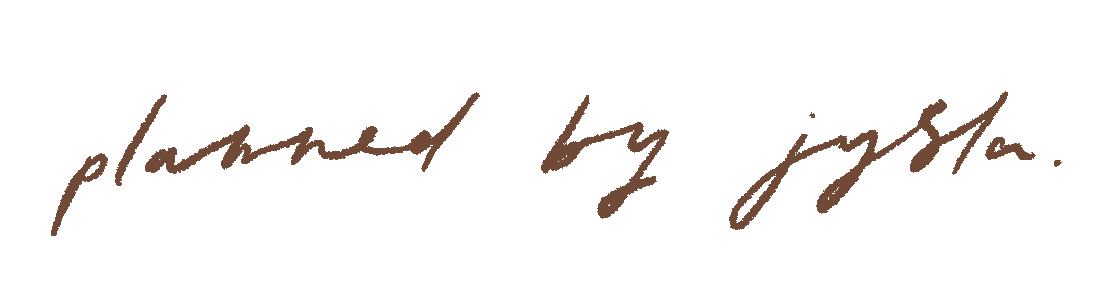A Guide To Using GoodNotes Templates and Stickers
Thank you so much for your order & support.
This guide is based on my own experience — specifically with GoodNotes 5 on an iPad Pro 11”. This means that I can’t provide an accurate and specific guide for other tablets and applications (like Noteability) at this time. If you have a specific question that isn’t covered here, please send me an email to orders@plannedbyjysla.com or message me on Etsy and I will do my best to help you!
Please note: any digital files you have purchased from my store are for personal use only and cannot be shared, distributed or resold. Thank you so much for supporting a small business!
How to use digital stickers
1. Pre-cropped sticker pages (.goodnotes file)
With every order, I’ve included a pre-cropped sticker page for GoodNotes. This means that you can simply import the page/s into GoodNotes (like your own Sticker Book or folder) and copy and paste the stickers straight from the page.
If the .goodnotes file is not separately attached, the first thing you need to do is unzip the .zip file you have downloaded from Etsy (the Files app on iPads can unzip .zip files).
Then, there are 2 main ways to import the sticker page/s into GoodNotes:
If you have an Apple computer, you can airdrop the .goodnotes file to your iPad which opens GoodNotes and the import window automatically.
You can add the file to Google Drive (make sure it has synced). Open the Google Drive app on your iPad, navigate to the file and tap the 3 dots symbol. This will open up a window where you can select “Open in”. It may take a moment “Preparing to export” before a menu pops up where you can tap on “Copy to GoodNotes” which will open GoodNotes and the import window automatically.
Once you have added the sticker page to GoodNotes, in order to use a sticker, all you need to do is use the Lasso tool:
Tap on the Lasso tool in the menu bar
Make sure the Images toggle is enabled (i.e. toggle is green)
Draw a rough circle or box around the sticker you want (see image below for correct and incorrect ways of doing so)
Tap in the middle of your selection which will bring up an advanced menu
Tap on Copy
Go the page you want to use your sticker
Still using the Lasso tool, tap and hold down on the page until a menu pops up
Select Paste
This might look like a lot of steps, but it’s very simple and easy once you get the hang of it!
Bonus: You could copy and paste all of the stickers to your own sticker book if you have one!
2. Drag & Drop (or Copy & Paste)
My favourite way to use digital stickers with GoodNotes is using the drag & drop feature. This is a great way to add stickers directly to GoodNotes without cluttering up your Photos. This is only available in iOS 11 so make sure your iPad has at least iOS 11 installed in order to use this feature!
Once you have downloaded your files, save them to either Google Drive, Dropbox or iCloud Drive
Open GoodNotes and open the page you’d like to add stickers to
Open Files in Split View and navigate to the folder containing the sticker files
Then, simply hold down on the sticker you want to use and drag over to the GoodNotes app. Once you see a green icon with a “+”, you can let go and your sticker will be added! You can then resize and move your sticker.
Alternatively, if you don’t have iOS 11, you can Copy & Paste from Google Drive (this should work similarly with other cloud platforms like Dropbox):
Make sure that you have saved the files to Google Drive
Tap on the 3 dots symbol
Select “Send a copy”
Tap on Copy
Open GoodNotes, select the Lasso tool then tap and hold on the page until a menu pops up where you can select “Paste”
3. Import as image
An easier way (but messier in my opinion) to add digital stickers to GoodNotes to import the individual PNG files as an image.
You will first need to save the PNG file to your Photos library. You can do this in 2 main ways:
Download the image directly from Google Drive, Dropbox or iCloud Drive onto your iPad
Airdrop the file from your computer to your iPad
Then in GoodNotes, tap on the image icon. You can then add your sticker in 3 different ways:
Tapping on it from the list of recent photos in the top left
Tap on the image icon again to bring up your Photos library
Tap anywhere on the page to bring up your Photos library
Your sticker will then be added and you can resize or move your sticker!